Imagine this: You’re deep into coding a shiny new feature, like a login page for your app. Your coffee’s still warm, your lofi hip-hop playlist is perfect, and then ping, your teammate Slack-messages you: “Prod’s down. Fix this bug NOW!” Panic sets in. Your login page changes aren’t ready to commit, but you need to switch gears fast and recover Prod! Do you slap a messy “WIP” commit into your repo and pray no one notices? Nope… well sometimes… but there’s a better way: git stash.
If you’ve never used it, git stash is like a teleporter for your code. It zaps your uncommitted changes into a safe little hideaway and lets you bring them back whenever you’re ready. No clutter, no stress. In this post, I’ll walk you through what it is, why it’s a lifesaver, and how to use it step-by-step.
If you’re brand-spanking new to Git or Version Control, I’ve written an article here to get you started.
What’s Git Stash, Anyway?
Think of git stash as hitting “pause” on your coding session. You’re working on some changes. Maybe you’ve edited a few files or staged something with git add. But you’re not ready to commit. Stashing takes those changes, bundles them up, and tucks them into a “stash stack.” It’s not as fancy or tech-heavy as it sounds. It’s just a pile of saved states. Meanwhile, your working directory resets to match your last commit, leaving you with a clean slate.
Here’s the magic: it’s temporary. Unlike a commit, which lives forever in your history (or until you rewrite it), a stash is a lightweight “save point” you can use and toss away. It’s perfect for beginners because it keeps your repo tidy while letting you juggle tasks like a pro.
When Should You Stash?
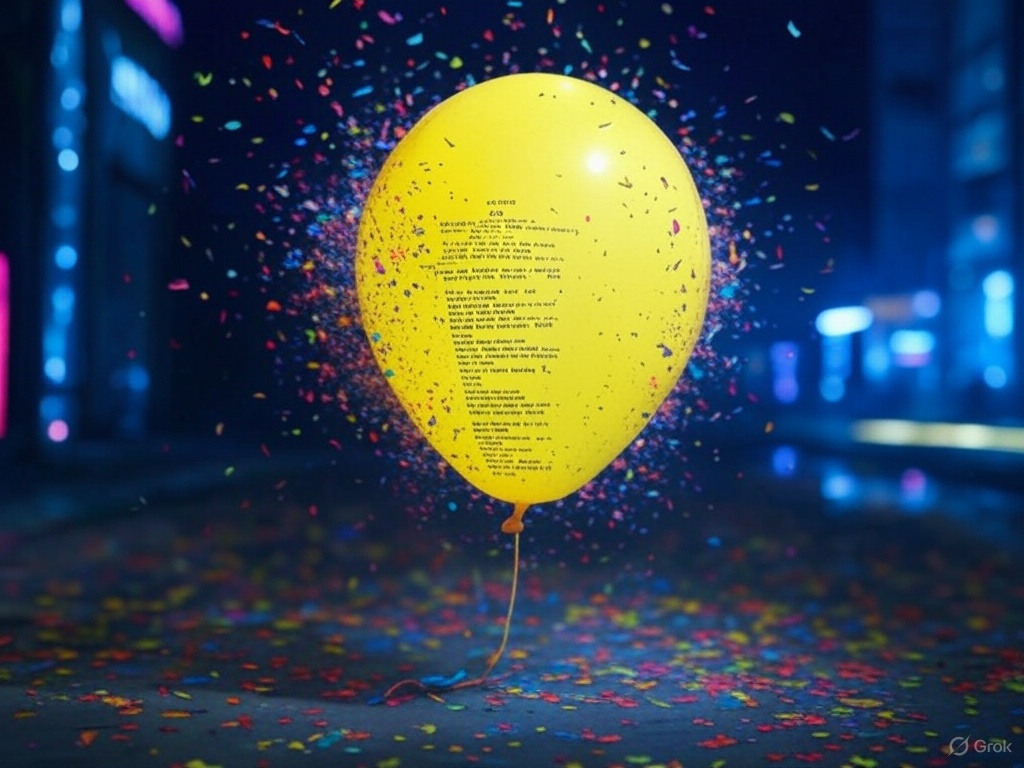
So, why not just commit everything? Good question. Commits are great when your work’s polished, or at least functional, or maybe if you’re the only one working on your project and you don’t mind the mess. Sometimes, though, you’re mid-mess! Here’s when git stash shines:
- Switching Branches: You’re on feature-login but need to hop to bugfix-urgent. Stash your changes, switch, and come back later.
- Pulling Updates: You’ve got local edits, but git pull complains about conflicts. Stash first, pull, then reapply.
- Experimenting: Want to try a wild idea without committing? Stash it if it flops. No evidence left behind.
Last week, I was tweaking an AWS Lambda function when an unrelated deployment broke on my website. Because it’s more important to keep my site up, than to build my new Lambda, I stashed my half-baked code, fixed the deployment, and popped my changes back like nothing happened. Saved my sanity and my commit history.
How to Use Git Stash: Step-by-Step
Let’s get hands-on. Fire up your terminal and follow along. Pro tip: Try this in a test repo first so you don’t break things while you learn. Safety first!
Step 1: Check Your Status
Run git status to see what’s cooking. Maybe you’ve edited index.js and staged styles.css. You’ll see something like:
Changes to be committed:
(use "git restore --staged <file>..." to unstage)
modified: styles.css
Changes not staged for commit:
(use "git add <file>..." to update what will be committed)
modified: index.js
Step 2: Stash Your Changes
Type git stash (or git stash push, same thing). Aaaand bada-bing, your changes vanish, and the terminal says:
Saved working directory and index state WIP on main: abc1234 Add login button
That “WIP” bit? It’s Git’s way of saying “work in progress.” In fact, you’ll see “WIP” all throughout your career in tech. It means the same!
Step 3: Verify It Worked
Run git status again. Clean as a whistle:
nothing to commit, working tree clean
Now you’re free to switch branches, pull updates, or fix that bug. You have effectively “stashed” your work!
Step 4: Bring It Back
When you’re ready, type git stash apply. Your changes reappear, exactly as you left them. The stash stays in the stack, so you can apply it again if needed.
Step 5: Clean Up (Optional)
Want to keep the stash? Do nothing, it’s still there. Done with it? Run git stash drop to delete it. Or use git stash pop. It applies and deletes in one go. Handy! (especially since admittedly, I’m not that great about cleaning stuff up in my personal projects! Call me sentimental… lol)
Bonus Tip: See all your stashes with git stash list. It’ll look like:
stash{0}: WIP on main: abc1234 Add login button
stash{1}: WIP on main: def5678 Tweak CSS
Watch Out: Common Beginner Traps
git stash is simple, but it’s got quirks. The :
- Unnamed Stashes Pile Up: Without labels, stash{0}, stash{1}, and so on get confusing. Fix this with
git stash push -m "login page tweaks"for clarity. Just like with commits, “-m” allows you to apply the message/comment directly from the command line. - Untracked Files: New files (not yet git add-ed) don’t stash by default. Use
git stash --include-untracked to grab them. - Conflicts: Applying a stash might clash with new changes and these are called Conflicts. Conflicts are not specific to applying stashes, it’s when ever you need to reconcile what is correct in your local commit. Resolve manually, or bail with git stash drop.
Conflicts can be a stressful part of Git and I haven’t written a blog post about it yet, but you’ll find great guidance from this Github doc.

Level Up: Pro Stash Tricks
Once you’re comfy, try these:
- Name Your Stashes: git stash push -m “feature-x” makes them easy to find.
- Peek Inside: git stash show stash{0} summarizes changes. Add -p for the full diff.
- Pick One: Got multiple stashes? Apply a specific one with
git stash apply stash{1}.
If you’re a real tech masochist and want to feel the pain, you can try introducing and resolving conflicts on your own! This is an especially good exercise to do when the stakes are low.
Wrapping Up
git stash is your secret weapon for managing work-in-progress without the guilt of a “temp” commit. It’s fast, flexible, and beginner-friendly. Perfect for those gut-sinking “oh no” moments in your coding journey. Next time you’re stuck mid-task, give it a spin. I’d bet it’ll save your bacon at least once.
Try it out: Make some changes, stash them, switch branches, and pop them back. Did it work? Drop a comment below. I’d love to hear your stashing wins (or woes). Or tell me: Are you a stasher or a committer? Let’s chat!
Unpausing,
-Ryan


